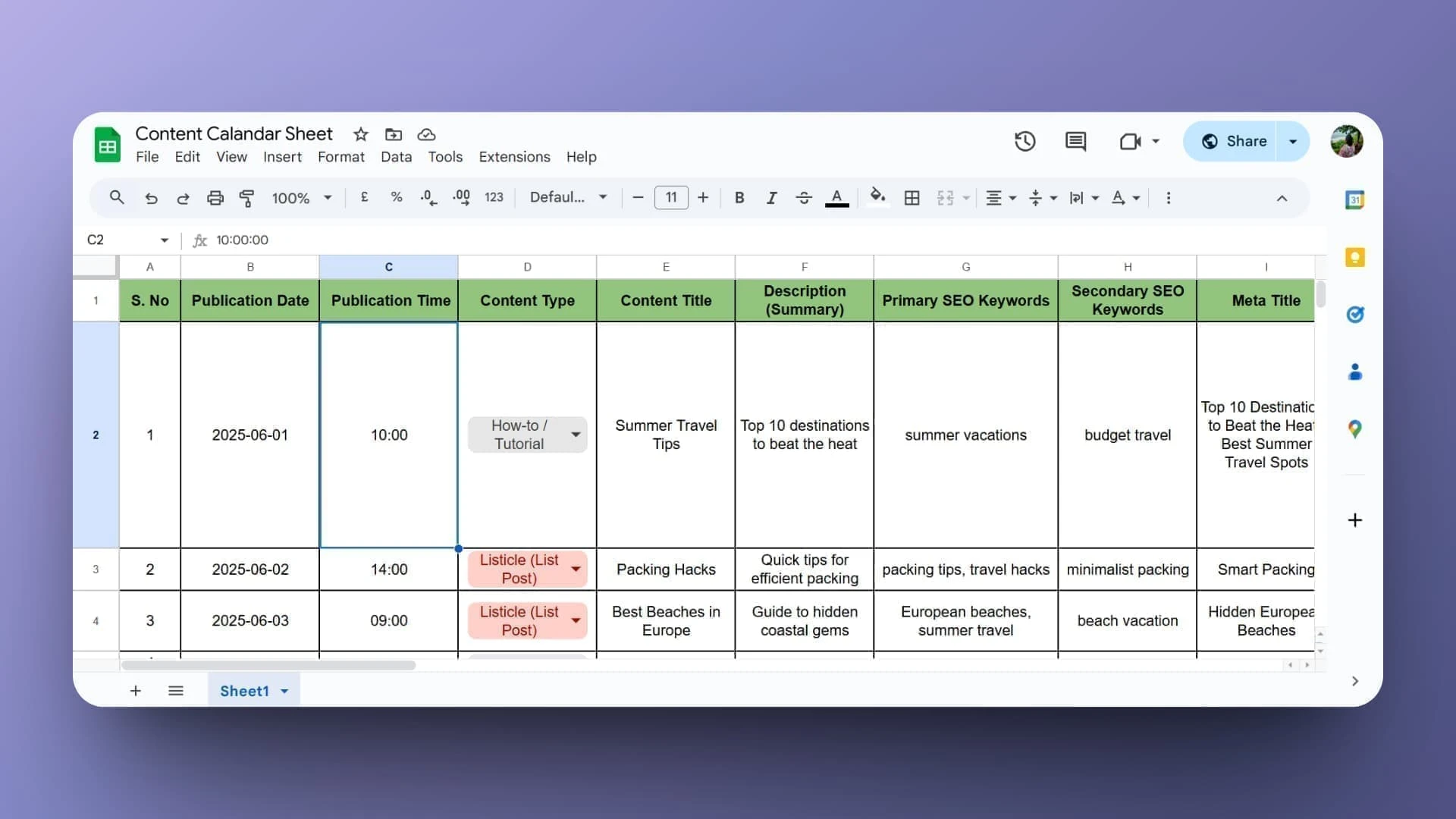Introduction: Why Your Content Needs a Calendar (and Why AI Helps)
If you’ve ever sat staring at your laptop wondering, “What should I post today?”—you’re not alone. Creators, freelancers, and businesses often struggle with keeping their content consistent and engaging. That’s where a content calendar comes in.
Traditionally, building a content calendar meant hours of brainstorming, color-coding, and juggling spreadsheets. But thanks to artificial intelligence, you can now create a structured, professional calendar in as little as five minutes. With the right prompts and a free sheet template, AI can help you plan weeks (or even months) of posts in one sitting—freeing up time to focus on creating rather than stressing.
In this guide, I’ll walk you through exactly how to use AI to build your own content calendar quickly, step by step, and share a free sheet template to get you started immediately.
Why a Content Calendar Matters
Before jumping into the “how,” let’s clarify the “why.” A content calendar isn’t just a spreadsheet—it’s a strategy tool that:
- Keeps you consistent: Audiences engage more when content is predictable.
- Reduces stress: No more last-minute scramble to post.
- Aligns with goals: Whether you’re driving sales, building authority, or growing an audience, a calendar ensures every post has a purpose.
- Saves time: You batch-plan once, then execute smoothly.
According to a CoSchedule study, marketers who document their content strategy are 60% more effective at achieving results than those who don’t. That’s proof that planning pays off.
Step 1: Define Your Content Goals
AI works best when you give it direction. Start by asking:
- Am I trying to educate, entertain, or sell?
- Who is my target audience (students, entrepreneurs, fitness enthusiasts, etc.)?
- What platforms am I focusing on (Instagram, LinkedIn, YouTube, blog)?
For example:
- A freelancer may want to use LinkedIn posts to attract clients.
- A YouTuber might want a schedule that balances tutorials with personal updates.
- A small business may want to promote products while providing value.
Give these details to the AI to guide your calendar creation.
Step 2: Use AI to Generate Content Ideas
Now, let’s turn AI into your personal brainstorming assistant.
Example Prompt:
“I am a [freelancer/creator/business owner] posting on [platform]. Generate 12 content ideas for the next month that align with [my goals]. Include a mix of educational, promotional, and engagement-driven content.”
What you’ll get:
- Post ideas like “Top 5 tools I use for productivity,”
- Engagement hooks like “What’s the one thing you wish you knew before starting X?”
- Promotional content such as “Behind-the-scenes of my latest project.”
This step usually takes less than a minute but replaces hours of manual ideation.
Step 3: Organize Ideas into a Calendar
Once you have ideas, the next step is organization. This is where our free sheet comes in handy.
A simple AI-generated content calendar typically includes:
- Date
- Platform
- Content Idea
- Format (Reel, Blog, Post, Carousel)
- CTA (Call to Action)
For example:
| Date | Platform | Content Idea | Format | CTA |
|---|---|---|---|---|
| Sept 1 | Lessons learned from freelancing | Text Post | “Follow for more tips” | |
| Sept 3 | Behind-the-scenes of project | Reel | “Save this for inspo” | |
| Sept 5 | YouTube | Step-by-step tutorial | Video | “Subscribe for more” |
You can either copy/paste AI-generated ideas into the sheet or ask the AI to generate a calendar with dates included.
Step 4: Add Keywords & Captions with AI
AI doesn’t stop at ideas—it can also draft captions, suggest hashtags, and optimize content for SEO.
Example Prompt:
“Write a caption for LinkedIn promoting [topic]. Keep it conversational, under 100 words, and end with a question to drive comments.”
What you’ll get:
- Short, engaging captions tailored to your platform.
- Keyword-optimized text for better visibility.
- Suggested hashtags or tags to expand reach.
This means you don’t just plan posts—you’re halfway to publishing them.
Step 5: Automate & Execute
Now that your calendar is ready, you have two options:
- Manual posting: Follow the calendar and post content daily/weekly.
- Automation tools: Upload your AI-powered calendar into schedulers like Buffer, Later, or Notion, and let them handle publishing.
Automation ensures consistency while freeing you from constantly checking the clock.
Common Mistakes to Avoid
- Being too generic: AI gives broad ideas unless you provide specifics about audience and goals.
- Overstuffing promotions: A good mix is 70% value-driven, 20% engagement, 10% promotional.
- Ignoring analytics: AI helps create, but your audience data should guide adjustments.
FAQs
1. Can AI really replace human creativity in content planning?
Not fully. AI is great at speeding up brainstorming and organizing, but your unique voice and brand personality still matter most.
2. Do I need paid AI tools for this?
Not necessarily. Free tools like ChatGPT, Google Sheets, and Canva are enough to build a strong starter calendar.
3. How often should I update my content calendar?
Monthly is a good rhythm, but you can adjust weekly if your niche is fast-moving.
4. Will my content feel “robotic” if AI generates it?
Not if you edit. Use AI for structure, then add your personality, stories, and visuals to make it authentic.
Conclusion: Plan Smarter, Not Harder
Creating a content calendar doesn’t have to be overwhelming. With AI, what once took hours can now be done in just five minutes. By defining your goals, generating content ideas, organizing them in a calendar, and polishing with captions and CTAs, you’ll have a ready-to-go plan that keeps your content consistent and purposeful.
The real magic is in blending AI’s speed with your personal touch. Use the free sheet provided as a starting point, and watch how much smoother your content workflow becomes.
👉 Actionable takeaway: Don’t wait until next week—use AI today to create your first month of content in just 5 minutes.
Featured Image Idea
A laptop screen showing a content calendar spreadsheet, with icons of social media platforms (Instagram, LinkedIn, YouTube) arranged around it, plus an AI assistant illustration suggesting ideas.